Tailwind CSS
Tailwind CSS Travel Site - 1. Installing Tailwind CSS
Updated:
In this tutorial we are going to be building the home page for a fictitious travel site. Before we can begin, we first need to setup our project and install Tailwind CSS.
I have created a simple starter kit to get us going quickly.
You can also clone it via git:
git clone https://github.com/robertguss/simple-starter-kit travel-site
cd travel-site
npm install
With all of our dependencies installed, we can now begin to setup our project with Tailwind. Per the docs, we first need to install Tailwind.
npm install tailwindcss
Next we need to add Tailwind to our src/css/main.css file:
@tailwind base;
@tailwind components;
@tailwind utilities;
Next we need to setup PostCSS with Tailwind. Add the following inside of postcss.config.js
module.exports = {
plugins: [require("tailwindcss"), require("autoprefixer")],
};
To test that everything is setup and working correctly, I am going to copy and paste a card component from their docs into src/partials/intro.html.
<div class="max-w-sm rounded overflow-hidden shadow-lg">
<img
class="w-full"
src="https://source.unsplash.com/400x200/?nature"
alt="Sunset in the mountains"
/>
<div class="px-6 py-4">
<div class="font-bold text-xl mb-2">The Coldest Sunset</div>
<p class="text-gray-700 text-base">
Lorem ipsum dolor sit amet, consectetur adipisicing elit. Voluptatibus
quia, nulla! Maiores et perferendis eaque, exercitationem praesentium
nihil.
</p>
</div>
<div class="px-6 py-4">
<span
class="inline-block bg-gray-200 rounded-full px-3 py-1 text-sm font-semibold text-gray-700 mr-2"
>#photography</span
>
<span
class="inline-block bg-gray-200 rounded-full px-3 py-1 text-sm font-semibold text-gray-700 mr-2"
>#travel</span
>
<span
class="inline-block bg-gray-200 rounded-full px-3 py-1 text-sm font-semibold text-gray-700"
>#winter</span
>
</div>
</div>
I have modified the img src, otherwise parcel won't compile correctly as it cannot find the image referenced in their docs.
Start up the dev server with:
npm run dev
In your terminal you should see something like:
Server running at http://localhost:1234
Open your browser to http://localhost:1234 or whatever url Parcel outputs to your terminal.
If you have done everything correctly you should see something like this: 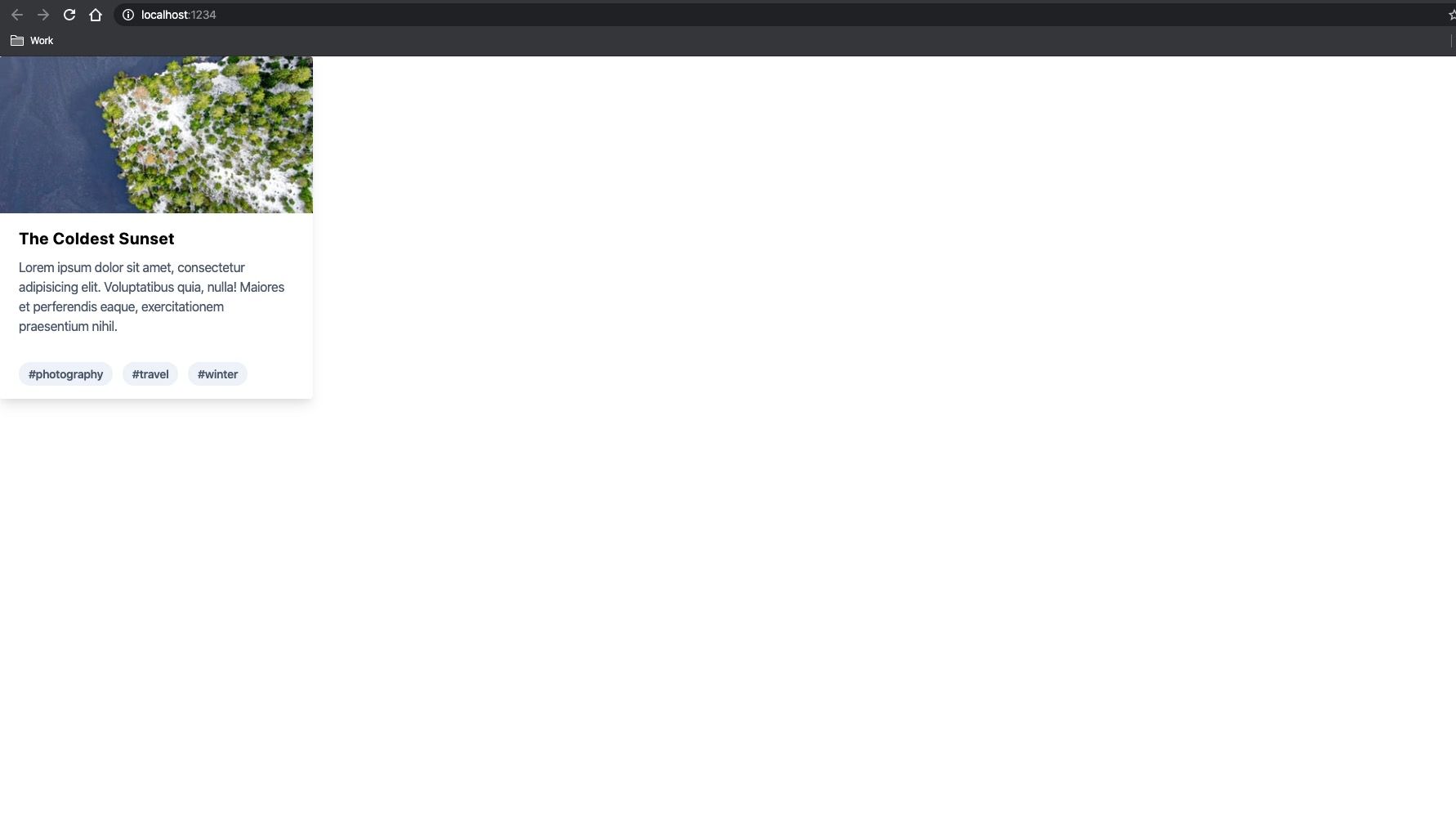 Tailwind CSS Card
Tailwind CSS Card
The url referenced in the card comes from Unsplash and it will generate a new image every time, so yours will most likely be different.
That's it! We are now all setup with Tailwind CSS and ready to start building our travel site home page 👍
You can download a copy of the completed tutorial from the repo here. Each section of the tutorial is within its own branch. The branch for this article is 1-installing-tailwind-css
Or you can do it via git with:
git clone git@github.com:robertguss/howtocode.io-tailwind-css-landing-page.git
git checkout 1-installing-tailwind-css